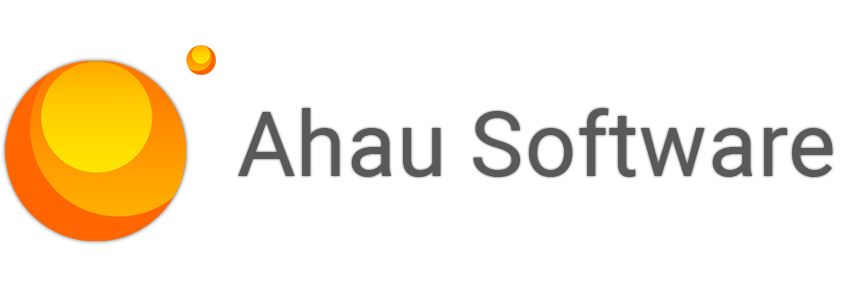
Request a demo
Just type your contacts and choose a date
By continuing, you accept the Terms Of Use, the processing of my personal data on the conditions and for the purposes specified in the Privacy Policy.
Request a Solution
Just type your contacts
By continuing, you accept the Terms Of Use, the processing of my personal data on the conditions and for the purposes specified in the Privacy Policy.
Get a Quote
By continuing, you accept the Terms Of Use, the processing of my personal data on the conditions and for the purposes specified in the Privacy Policy.
Newsletter Redmine for Adobe Creative Cloud
Subscribe to our email newsletter for Redmine for Adobe Creative Cloud
By continuing, you accept the Terms of Use, the processing of my personal data on the conditions and for the purposes specified in the Privacy Policy.
Outlook Add-In for Office 365 Newsletter
Subscribe to our email newsletter for Outlook Add-In for Office 365
By continuing, you accept the Terms of Use, the processing of my personal data on the conditions and for the purposes specified in the Privacy Policy.
Jira Integrations Newsletter
Subscribe to our email newsletter for Jira Integrations
By continuing, you accept the Terms of Use, the processing of my personal data on the conditions and for the purposes specified in the Privacy Policy.

Let's go!
Download the latest version and subscribe to our email newsletter for useful tips and getting started.
By continuing, you accept the Terms of Use, the processing of my personal data on the conditions and for the purposes specified in the Privacy Policy.

Let's go!
Download the latest version and subscribe to our email newsletter for useful tips and getting started.
By continuing, you accept the Terms of Use, the processing of my personal data on the conditions and for the purposes specified in the Privacy Policy.
Let's go!
Start 15-day free test and subscribe to our email newsletter for useful tips and getting started.
By continuing, you accept the Terms of Use, the processing of my personal data on the conditions and for the purposes specified in the Privacy Policy.
Let's go!
Download the latest version and subscribe to our email newsletter for useful tips and getting started.
By continuing, you accept the Terms of Use, the processing of my personal data on the conditions and for the purposes specified in the Privacy Policy.
GETTING STARTED
After installation your trial license will be active for 14 days. Please note that you need to have an existing REDMINE account for the app to be operational.
Should you have any questions about or issues with the installation process or are wanting more information about product functionality, please submit a ticket and our Support team will be happy to assist you.
Should you have any questions about or issues with the installation process or are wanting more information about product functionality, please submit a ticket and our Support team will be happy to assist you.
Installation
Execute the installation package on PC where installed and used QuickBooks application.
FIRST RUN
Launch the QuickBooks Connector application.

The dashboard will be opened. Choose a type of export.
REDMINE Connection
Currently we support only user credentials authentication. So, you should enter web address and user credentials of REDMINE.
Type web address of your REDMINE account and your username/email and password or API access key.
Click on Validate connection to check it.
Choose Next for apply this credential and go to the next step. This is integration will loading required data, such as system lists, projects, so this is may take some time. Please wait.
Import Time entries
Launch the QuickBooks Connector application.
Connect with your Easy Projects
Type your REDMINE account URL in the URL bar. It is must begin with 'http:' or 'https:'. Then type your REDMINE Username and Password in the fields below.
Click either the 'Validate Connection' or 'Next' button to validate the entered data.
REDMINE 2.4 and later are the supported versions.
REDMINE 2.4 and later are the supported versions.
Connect with QuickBooks
To establish connection with QuickBooks you need to have it running on the same computer, or select a company file (*.qbw). With this ensured, click Connect to proceed.
The first time the application logs in to QuickBooks, QuickBooks must already be launched and running in the foreground with a company file open and the administrator user logged in.
This software is designed to be used with US editions of QuickBooks 2002 through 2013, and certain Canadian and UK editions of QuickBooks (2008 and later).
QuickBooks supports only Latin characters. During export, the application transliterates the names of the objects being exported to Latin characters.
This software is designed to be used with US editions of QuickBooks 2002 through 2013, and certain Canadian and UK editions of QuickBooks (2008 and later).
QuickBooks supports only Latin characters. During export, the application transliterates the names of the objects being exported to Latin characters.
Time Entries
On this step, time entries available in REDMINE are displayed as a tree with the top element being customer, followed consequently by project, task, child task (subtask), and the last being time entry.
The Name column of a time entry contains the description given to it when it was logged, since time entries has no name as such.
The Name column of a time entry contains the description given to it when it was logged, since time entries has no name as such.
Select time entries you would like to import into QuickBooks. Use the Range and Users filters in searching for time entries.
Preview
This is the last step before import is carried out. A list of the time entries to be imported in QuickBooks is created in the step.
Some values in the Customer, Job, Employee columns may be contains green marker - this means that these items have NOT been found in QuickBooks and so will be created during import. You can replace an item to be created with one already existing in QuickBooks, to do so click the cell and select an item from a drop-down list.
If a time entry is marked as billable, the value in the Service column has to be specified. You can use one Service value for all the time entries, to do so select Service at the top of the screen.
Some values in the Customer, Job, Employee columns may be contains green marker - this means that these items have NOT been found in QuickBooks and so will be created during import. You can replace an item to be created with one already existing in QuickBooks, to do so click the cell and select an item from a drop-down list.
If a time entry is marked as billable, the value in the Service column has to be specified. You can use one Service value for all the time entries, to do so select Service at the top of the screen.

The value in the Amount column is calculated as a product of Time Entry Duration and Price of Service. This field is for information only and is NOT used in QuickBooks import.
To have contact details and other customer and employee-related data updated during import, select the 'Update the existing customers, employees' checkbox, which is selected by default.
To have contact details and other customer and employee-related data updated during import, select the 'Update the existing customers, employees' checkbox, which is selected by default.
Finish
The results of import are displayed on this step. Successfully performed entity creation and update operations are given in green color. Entities for which the application has returned some errors are given in red. Entities that have undergone no change are given in black.
As you click Finish, connection with QuickBooks is terminated.
SUPPORT
We have following ways for communicate customer portal, license portal, user feedback portal and report a bug feature in the application.
Technical support email is support@ahausoftware.com
Technical support email is support@ahausoftware.com
REPORT A BUG
Click on the Support button to open the Report a Bug form.

REQUEST A REMOTE SESSION
Please send an invite to the meeting (by Outlook) for remote session to contact@ahausoftware.com. After, we will approve it or suggest other time.
Our works time zone is Azores Standard Time (GMT-1).
Our works time zone is Azores Standard Time (GMT-1).
LICENSE
For full access the add-in required activation the license after trial period will be expired.
You can order this license in Easy Projects Customer Portal.
Open License Info in Settings window for display info about your activation status of the add-in.
ACTIVATION
After checkout was completed you will be received by email your company Serial Number that you should use for activation.
Click on the License tile in Dashboard to open popup that allow to activate your Serial Number.
Type your serial number and click on Activate button again.
Privacy Policy
Your confidential business data not processed in our server and not analyze the content of the data or forward it to external parties. This data only storage in temporary memory in PC.
All-in-one project management solution based on REDMINE with top plugins
Integrate Redmine with your favorite software
Our Customer Portal
Install package for the QuickBooks App for Desktop
The license agreement to use the QuickBooks App for Desktop